FAQs | Repair Videos | Academy | Newsletter | Contact
Searching the Files section with wildcard search
I made this short little screencast on my iPhone so there’s no sound. I’m showing how to search the FILES section of Appliantology and using the wildcard “*” character to broaden the search.

.png.aa21533c6656a1cb054a172848652cb2.png)
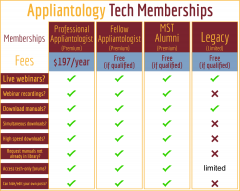


Recommended Comments