Everything you ever wanted to know about those new Evernote enex ZIP files in the Downloads section
You may have noticed the recent files added to the Downloads section of the site have a funny ending not seen here before: Evernote enex ZIP. There's a not very long and maybe less interesting story about these files. I'll also tell you how to use them.
Periodically, I run across paper service bulletins (actual paper! I mean who does that?) that are worth storing for later retrieval. A great source of these is the MSA World magazine where they include lots of manufacturer service bulletins in the back of each issue. The problem is that physical paper isn't searchable. And information that isn't searchable is just data. Or noise. Or clutter.
So, unless you have a photographic memory, all those fresh paper pearls of appliantological tips and tricks are simply washed away with the next few brewskis. What's a crotchety old Appliantologist to do?
Enter Evernote. When you scan a document into Evernote, it gets OCR'd so that it's searchable. Evernote does this automatically, stealthily, behind the scenes, at night while you're asleep, or when you turn your head to sneeze and BAM! it's done. You don't want to know any more.
What you do want to know is that these notes can then be exported and shared so that other Evernoters can import them and so the love is shared. When Evernote exports a note, the exported note has the extension "enex." So that answers that part of this blog post title.
It turns out, though, that for some weird reason, I could not directly upload enex files to the Downloads section. The file would upload completely but then I'd get a message that the upload failed. I checked this, tweaked that, changed some settings, scratched myself, made quizzical noises, then figured out a work-around, which was to simply ZIP the enex file. The System liked this and there was much rejoicing. So there you have the "Evernote enex ZIP" portion of this blog post title.
Using these special files is easy: just download them like you would any other file from the Downloads section and unzip them. Then open the Evernote app on your pooter and select File > Import Notes... from the top menu. The import can take a minute or two, tricking the more impetuous among you into thinking that the process is stalled. But here's where having the bushido of a Samurai will win the day for, with patience, victory shall be thine. The note will import into its own notebook but you can move it to wherever you want in your Evernote.
The downloading, unzipping, and importing described above are all done on a desktop computer. Works fine on my iMac. I've not tried it on a device and don't see how it would work because of the unZIP operation required. But I'm sure one of you bright-eyed info-jocks will figure it out and post an addendum comment to this post.
-
.png) 1
1

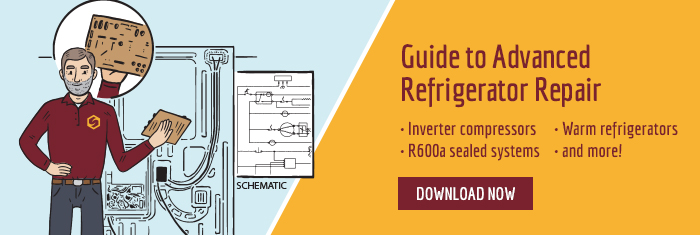
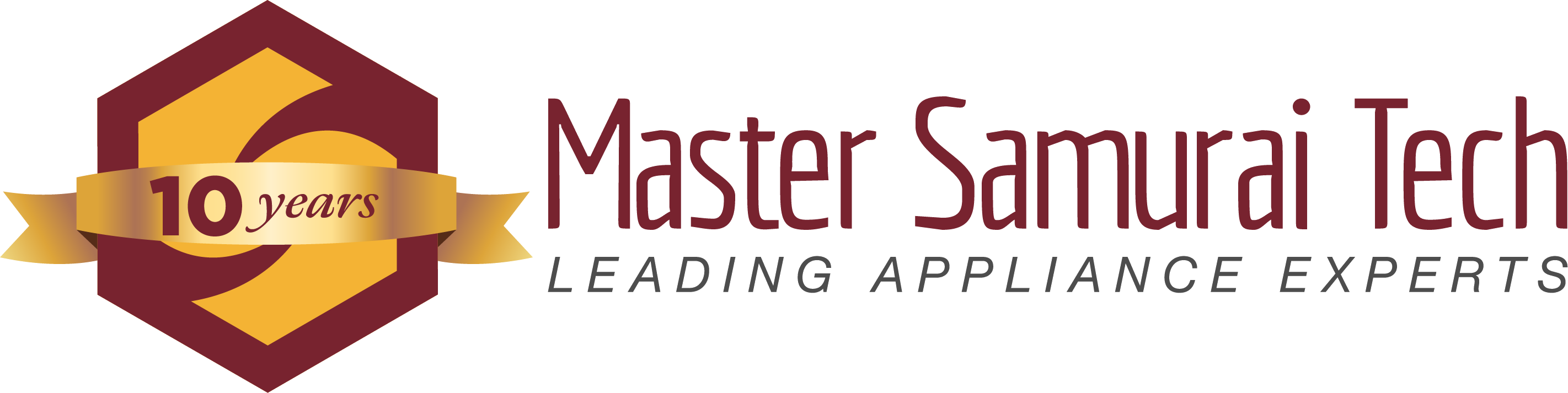

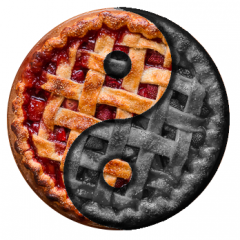


5 Comments
Recommended Comments